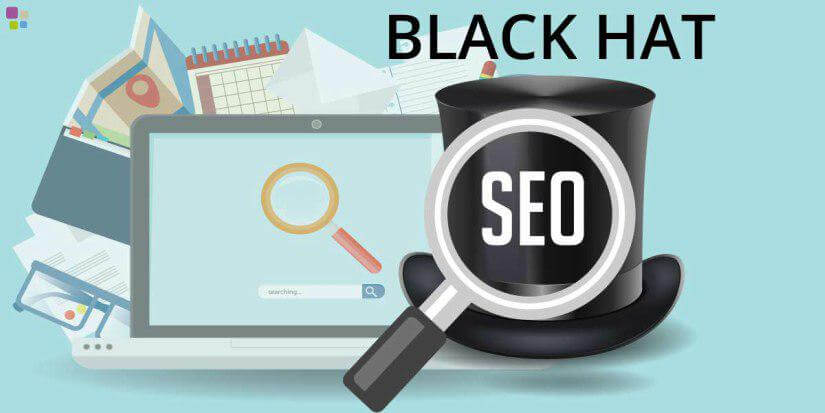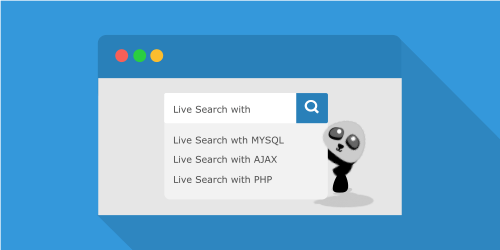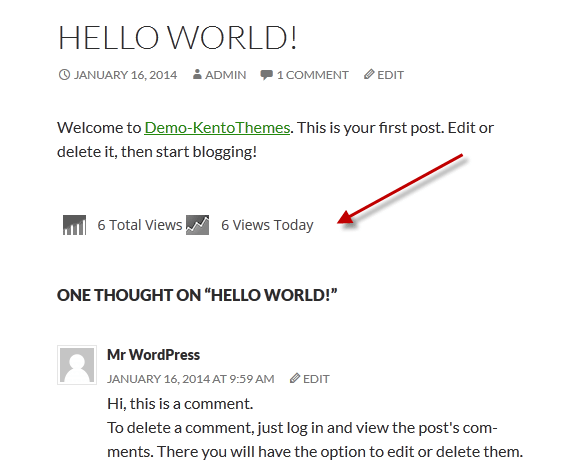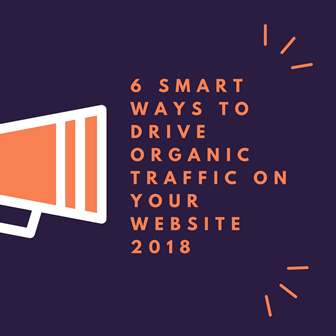[vc_row][vc_column][vc_column_text]
Boost WordPress Speed & Performance
How to Check Your WordPress Website Speed?
Often beginners think that their website is OK just because it doesn’t feel slow on their computer. That’s a HUGE mistake.
Since you frequently visit your own website, modern browsers like Chrome store your website in cache and automatically prefetch it as soon as you start typing an address. This makes your website load almost instantly.
However, a normal user who is visiting your website for the first time may not have the same experience.
In fact, users in different geographical locations will have a completely different experience.
This is why we recommend that you test your website speed using a tool like Pingdom.
It is a free online tool that allows you to test your website’s speed from different locations.
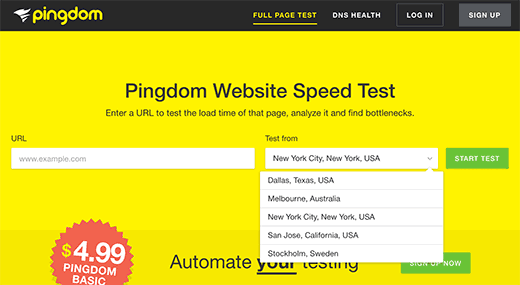
What Slows Down Your WordPress Website?
Your speed test report will likely have multiple recommendations for improvement. However most of that is technical jargon which is hard for beginners to understand.
However understanding what slows down your website is key to improving performance and making smarter long-term decisions.
The primary causes for a slow WordPress website are:
- Web Hosting – When your web hosting server is not properly configured it can hurt your website speed.
- WordPress Configuration – If your WordPress site is not serving cached pages, then it will overload your server thus causing your website to be slow or crash entirely.
- Page Size – Mainly images that aren’t optimized for web.
- Bad Plugins – If you’re using a poorly coded plugin, then it can significantly slow down your website.
- External scripts – External scripts such as ads, font loaders, etc can also have a huge impact on your website performance.
Now that you know what slows down your WordPress website, let’s take a look at how to speed up your WordPress website.
Tip One: Importance of Good WordPress Hosting
- shared hosting (Godaddy, Hostgator)
- BlueHost
- Siteground
- VPS Hosting
- WordPress Hosting
Tip Two: Install a WordPress Caching Plugin
There are a lot of caching plugins available for WordPress, but we recommend using the WP Super Cache plugin.
Tip Three: Optimize Images for Speed
Tip Four:Keep Your WordPress Site Updated
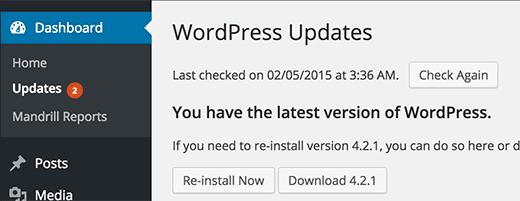 As a well maintained open source project, WordPress is updated frequently. Each update will not only offer new features, but also fix security issues and bugs. Your WordPress theme and plugins may have regular updates, too.
As a well maintained open source project, WordPress is updated frequently. Each update will not only offer new features, but also fix security issues and bugs. Your WordPress theme and plugins may have regular updates, too.
As a website owner, it’s your responsibility to keep your WordPress site, theme, and plugins updated to the latest versions. Not doing so may make your site slow and unreliable, and make you vulnerable to security threats.
For more details on the importance of updates, see our article on why you should always use the latest WordPress version.
Tip Five: Use a Content Delivery Network (CDN)
Using a CDN, or Content Delivery Network, can help to speed up loading times for all of your visitors.
A CDN is a network made up of servers all around the world. Each server will store “static” files used to make up your website. Static files are unchanging files such as images, CSS, and JavaScript, unlike your WordPress pages which are “dynamic” as explained above.
When you use a CDN, every time a user visits your website they are served those static files from whichever server is closest to them. Your own web hosting server will also be faster since the CDN is doing a lot of the work.
[/vc_column_text][/vc_column][/vc_row]