Do you want to get more comments on your blog posts? We often get asked about tips on increasing comments on WordPress blog posts. In this article, we will share 11 ways to get more comments on your WordPress blog posts.
1. Get a Better WordPress Hosting
Comments are resource intensive. Each time a user submits a comment on your WordPress site, your server runs a PHP script. If multiple users are submitting comments at the same time, this could slow down your site.
You will need to make sure that your WordPress hosting provider can handle it. If you have a larger site, then try a managed WordPress hosting provider like WPEngine for better speed.
2. Use Comment Moderation Instead of Captcha
Adding CAPTCHA to block spam is an effective way to deal with comment spam.
However, CAPTCHA is not user-friendly, and it discourages regular users from commenting.
Instead of using CAPTCHA, you should enable comment moderation on your site and manually approve each and every comment (if you have to).
Comment moderation will not only allow you to block spam, it will also provide you a chance to interact with your users more often.
See our beginner’s guide on how to moderate comments in WordPress for detailed instructions.
3. Allow Users to Subscribe to Comments
By default when a user leaves a comment on your website, they will have to bookmark the link to come back and see if there is a new comment on the article.
If they forget to bookmark or can’t remember the name of your blog, then they will probably never come back again.
You can provide users a chance to subscribe to comments on your WordPress posts. This way they can get immediate notifications when there is a new comment.
This will significantly increase your pageviews and number of comments on your website. Your users will find discussions on your site to be more engaging.
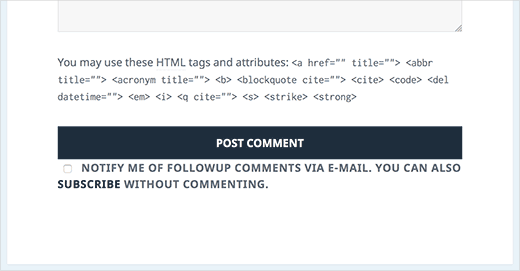
Take a look at our guide on how to allow users to subscribe to comments in WordPress.
4. Notify Users on Replies to Their Own Comments
When a user leaves a comment on your site, there is no way for them to find out if anyone has replied to their comment. They will have to bookmark the page and visit it later. Most users will not do that.
You can easily allow users to subscribe to their own comments. This way they will ONLY receive a notification email when someone replies to their comment.
If you make it a habit to reply to most user comments on your site, then this could develop a highly engaging community around your blog.
For detailed instructions check out our tutorial on how to notify users on replies to their own comments in WordPress.
5. Show Newest Comments First
By default WordPress shows the newest comment at the bottom of the comments list. Now if you have lots of comments on a post, then users will be seeing the oldest comments on top.
This can be easily changed in WordPress.
Simply go to Settings » Discussion and scroll down to other comments settings section. You need to select newer from the drop down menu.
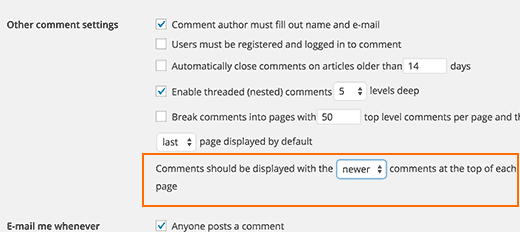
For more details, take a look at our tutorial on how to rearrange comments in WordPress – Display the most recent one on top.
6. Turn on Comments for Old Posts
Most bloggers turn off comments on older posts to reduce comment spam. However, there will be lots of users who might want to comment on these posts.
Since you are already using comment moderation, you can safely turn on comments on old posts.
Simply go to Settings » Discussion and scroll down to other comments settings section. Uncheck the box next to ‘Automatically close comments on articles older than X days’.
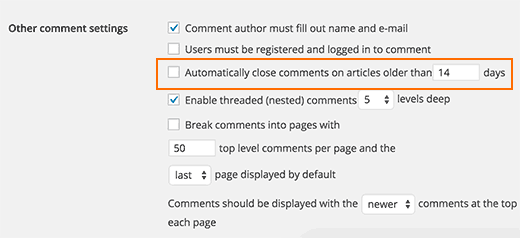
7. Showcase Your top Commenters
A good way to encourage and appreciate your most loyal users is by highlighting your top commenters. This shows users that they are part of your blog’s community, and you appreciate their effort to bring life into your comments.
Simply install and activate the Top Commenters Widget plugin. Upon activation, go to Appearance » Widgets page and add Top Commenters Widget to a sidebar.
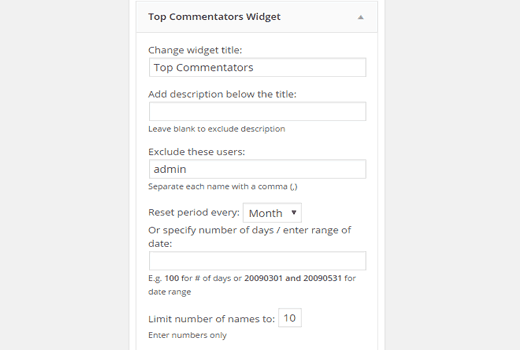
For more detailed instructions, please see our guide on how to display your top commenters in WordPress sidebar.
8. Display Recent Comments
When users are looking at your homepage, they have no idea what’s happening in your blog’s comments section. For example, there may be a heated debate going on a new post where a user may want to chime in.
You can provide users a chance to look at current discussions by showing recent comments on your site.
Simply go to Appearance » Widgets and add Recent Comments widget to a sidebar.
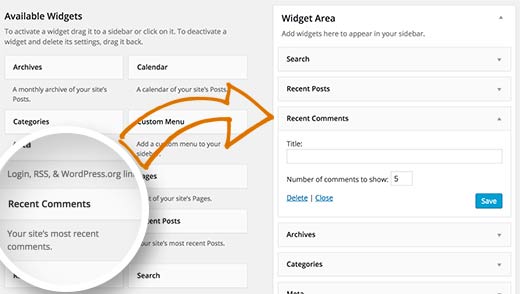
9. Allow Users to Rate and Share Comments
The default WordPress commenting system is plain and simple. It does not have the social, gamification, and user engagement elements of a modern discussion platform. However, you can easily add these features in WordPress using plugins.
Simply install and activate the De:comments plugin. Upon activation the plugin will beautifully transform your WordPress commenting system into a highly engaging discussion platform.
De:comments comes with features like voting, user awards, social sharing, comment subscription, and many more. It will save you from installing some other plugins mentioned in this article.
See our detailed tutorial on how to improve WordPress comments with De:comments.
10. Notify Users When Their Comment is Approved
When a user submits a comment on your blog, WordPress shows them that their comment is awaiting moderation. The users have no idea when you approve their comment or delete it.
You increase your pageviews as well as user engagement by simply notifying users when their comment is approved.
Simply install and activate the Comment Approved plugin. Upon activation, go to Settings » Comment Approved page to configure the plugin.
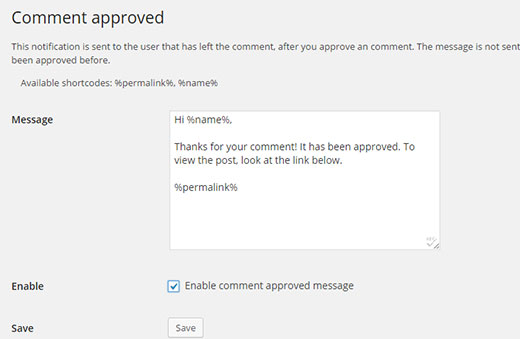
For detailed instructions see our tutorial on how to notify users when their comment is approved in WordPress.
11. Reply to User Comments
This should go without saying, but if you want to get more comments, then you will need to actively take part in discussions on your website.
This means you need to reply to as many user comments as possible.
You can easily take a look at comments that you can reply by installing and activating the DX Unanswered Comments plugin. It will allow you to filter and see comments that are unanswered.
See our tutorial on how to filter unanswered comments by admin in WordPress.
We hope this article helped you get more comments on your WordPress blog. You may also want to see our list of 40 useful tools to manage and grow your WordPress blog.

11 Ways to Get More Comments on Your WordPress Blog Posts
Do you want to get more comments on your blog posts? We often get asked about tips on increasing comments on WordPress blog posts. In this article, we will share 11 ways to get more comments on your WordPress blog posts.
1. Get a Better WordPress Hosting
Comments are resource intensive. Each time a user submits a comment on your WordPress site, your server runs a PHP script. If multiple users are submitting comments at the same time, this could slow down your site.
You will need to make sure that your WordPress hosting provider can handle it. If you have a larger site, then try a managed WordPress hosting provider like WPEngine for better speed.
2. Use Comment Moderation Instead of Captcha
Adding CAPTCHA to block spam is an effective way to deal with comment spam.
However, CAPTCHA is not user-friendly, and it discourages regular users from commenting.
Instead of using CAPTCHA, you should enable comment moderation on your site and manually approve each and every comment (if you have to).
Comment moderation will not only allow you to block spam, it will also provide you a chance to interact with your users more often.
See our beginner’s guide on how to moderate comments in WordPress for detailed instructions.
3. Allow Users to Subscribe to Comments
By default when a user leaves a comment on your website, they will have to bookmark the link to come back and see if there is a new comment on the article.
If they forget to bookmark or can’t remember the name of your blog, then they will probably never come back again.
You can provide users a chance to subscribe to comments on your WordPress posts. This way they can get immediate notifications when there is a new comment.
This will significantly increase your pageviews and number of comments on your website. Your users will find discussions on your site to be more engaging.
Take a look at our guide on how to allow users to subscribe to comments in WordPress.
4. Notify Users on Replies to Their Own Comments
When a user leaves a comment on your site, there is no way for them to find out if anyone has replied to their comment. They will have to bookmark the page and visit it later. Most users will not do that.
You can easily allow users to subscribe to their own comments. This way they will ONLY receive a notification email when someone replies to their comment.
If you make it a habit to reply to most user comments on your site, then this could develop a highly engaging community around your blog.
For detailed instructions check out our tutorial on how to notify users on replies to their own comments in WordPress.
5. Show Newest Comments First
By default WordPress shows the newest comment at the bottom of the comments list. Now if you have lots of comments on a post, then users will be seeing the oldest comments on top.
This can be easily changed in WordPress.
Simply go to Settings » Discussion and scroll down to other comments settings section. You need to select newer from the drop down menu.
For more details, take a look at our tutorial on how to rearrange comments in WordPress – Display the most recent one on top.
6. Turn on Comments for Old Posts
Most bloggers turn off comments on older posts to reduce comment spam. However, there will be lots of users who might want to comment on these posts.
Since you are already using comment moderation, you can safely turn on comments on old posts.
Simply go to Settings » Discussion and scroll down to other comments settings section. Uncheck the box next to ‘Automatically close comments on articles older than X days’.
7. Showcase Your top Commenters
A good way to encourage and appreciate your most loyal users is by highlighting your top commenters. This shows users that they are part of your blog’s community, and you appreciate their effort to bring life into your comments.
Simply install and activate the Top Commenters Widget plugin. Upon activation, go to Appearance » Widgets page and add Top Commenters Widget to a sidebar.
For more detailed instructions, please see our guide on how to display your top commenters in WordPress sidebar.
8. Display Recent Comments
When users are looking at your homepage, they have no idea what’s happening in your blog’s comments section. For example, there may be a heated debate going on a new post where a user may want to chime in.
You can provide users a chance to look at current discussions by showing recent comments on your site.
Simply go to Appearance » Widgets and add Recent Comments widget to a sidebar.
9. Allow Users to Rate and Share Comments
The default WordPress commenting system is plain and simple. It does not have the social, gamification, and user engagement elements of a modern discussion platform. However, you can easily add these features in WordPress using plugins.
Simply install and activate the De:comments plugin. Upon activation the plugin will beautifully transform your WordPress commenting system into a highly engaging discussion platform.
De:comments comes with features like voting, user awards, social sharing, comment subscription, and many more. It will save you from installing some other plugins mentioned in this article.
See our detailed tutorial on how to improve WordPress comments with De:comments.
10. Notify Users When Their Comment is Approved
When a user submits a comment on your blog, WordPress shows them that their comment is awaiting moderation. The users have no idea when you approve their comment or delete it.
You increase your pageviews as well as user engagement by simply notifying users when their comment is approved.
Simply install and activate the Comment Approved plugin. Upon activation, go to Settings » Comment Approved page to configure the plugin.
For detailed instructions see our tutorial on how to notify users when their comment is approved in WordPress.
11. Reply to User Comments
This should go without saying, but if you want to get more comments, then you will need to actively take part in discussions on your website.
This means you need to reply to as many user comments as possible.
You can easily take a look at comments that you can reply by installing and activating the DX Unanswered Comments plugin. It will allow you to filter and see comments that are unanswered.
See our tutorial on how to filter unanswered comments by admin in WordPress.
We hope this article helped you get more comments on your WordPress blog. You may also want to see our list of 40 useful tools to manage and grow your WordPress blog.
Best SEO Interview Questions and Answers for freshers
Top 50 Quick Way To Crack Interview for Php Freshers
How to learn SEO with 3 simple techniques to rank higher
PHP SECURITY: Useful .htaccess Snippets Collection Take Better Control of Your Site 2021
How to Increase the Maximum File Upload Size in WordPress
Subscribe Us For more latest SEO Tips and more